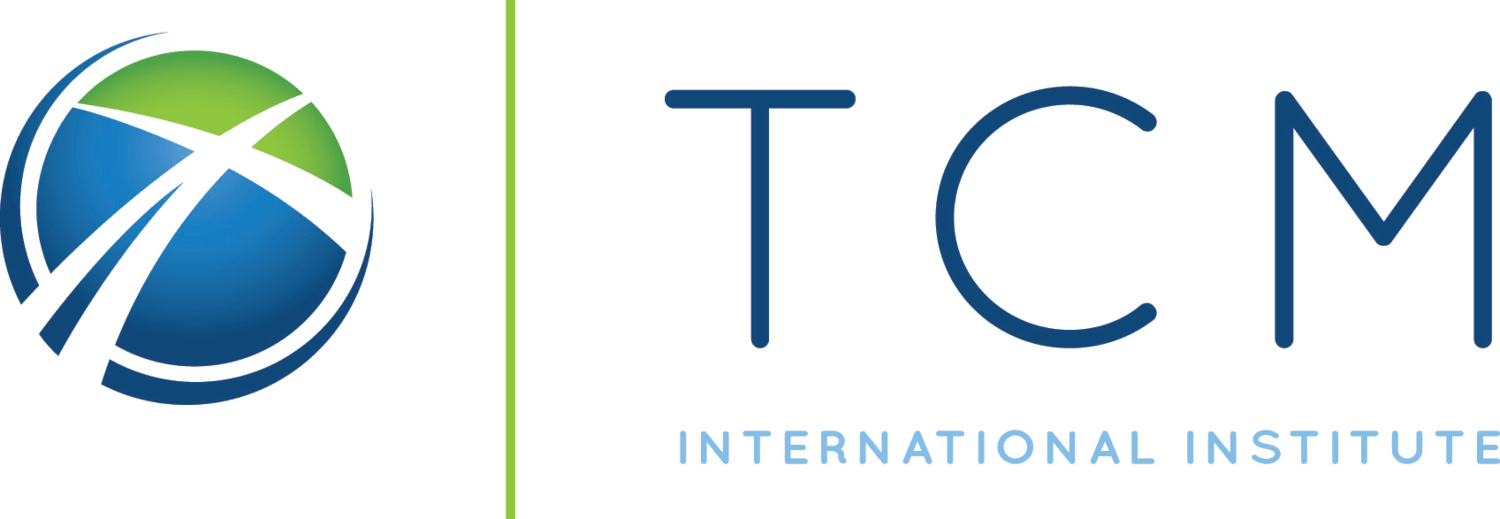Here are the steps on how to check your completed course grades in the Student Management System (SMS):
- Go to the SMS website: students.tcmi.edu
- Log in using your TCMI student credentials.
- On the left-hand menu, click Academic > Summary.
- Click the green program button for the program that you are enrolled in.
- Make sure you are in the Academic History and Adjustments tab.
- Please scroll down to the Academic History panel and expand it.
- Your completed course grades will be listed in the Grade column.
The Grade column will show your final grade for each course. The Credit column will show the number of credits each course is worth.
2. Check Current Course Grades
Current course grades are not final until the instructor has submitted them and they have been rolled to history by the registrar. However, current course grades can help students understand their progress in a course and identify areas where they may need to improve.
To see your in-progress grades:
- Log in to the learn.tcmi.edu account.
- Click on the My Courses tab.
- Select the course that you want to check your grades for.
- Click on the Grades item in the navigation bar.
- Your grades for the course will be displayed in a table.
Do not hesitate to contact the registrar for any additional questions regarding your grades.