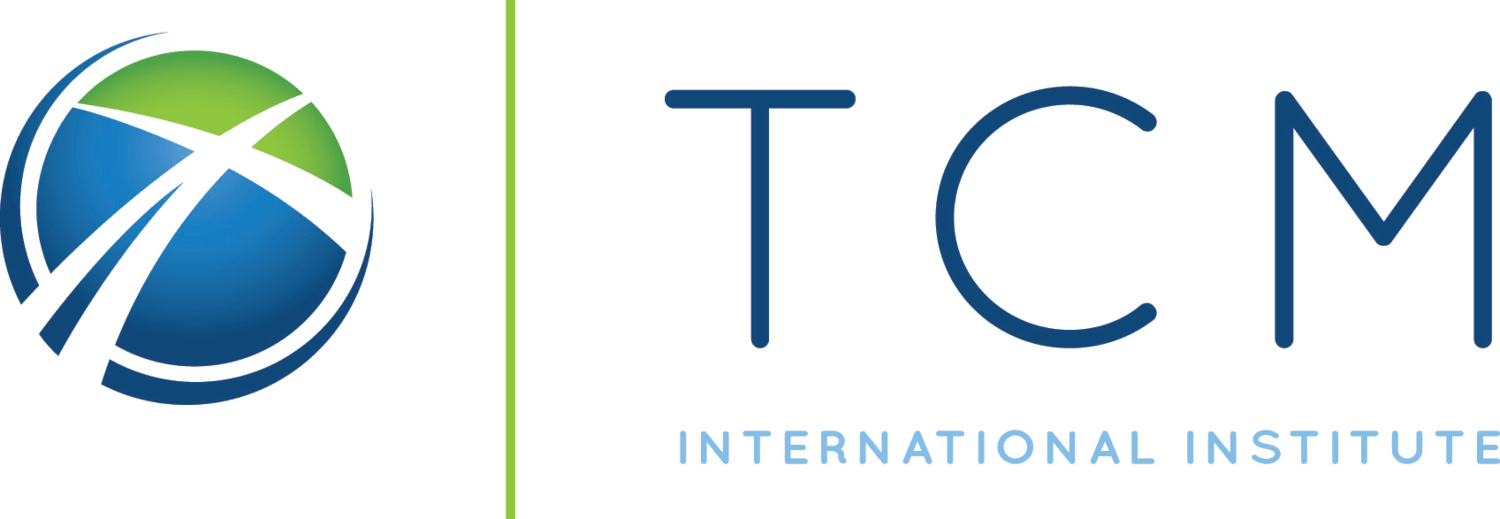Program Requirement Review
The degree Audit Section in your Student Summary provides visibility into your academic history and progress with the program you are admitted into.
Steps to View
- Log in to the SMS
- Access the Academic Summary
- Click the program you want to review (you will see only programs you have completed or are currently enrolled into)
- On the Outcome page, expand Degree Audit
- When you need help with the degree audit, make sure to submit your request to the registrar at tcmi.edu/support
Reading the Degree Audit
The Degree Audit view is refreshed each time you open the page. If you see inaccurate information, make sure to contact the registrar using tcmi.edu/support
- Scroll to Degree Audit
- Expend the element by clicking on the arrow
The Degree audit Page

The Degree Audit Table
- Ensure the date is current; if not, “Run Degree Audit”
- Table Headers
- Catalog/Program – display the catalog year of your admission and course area name
- Area Rule – displays the definition of area and calculations of your progress in a specific area(how many courses are required from a specific block)
- Is non Course Element
- Is Substitute – in case other courses were substituted for a required one
- Is Required – displays all courses required for your specific program, year and track
- Is prerequisite – in case a course is required as prerequisite for other courses
- Element Atribute
- Is met – means that the completion requirement for the specific course has been satisfied
- First row will display general Program requirement and definition
- A completed course will show in bold with a checkmark in the “Is Met” column and the Area calculation will be updated