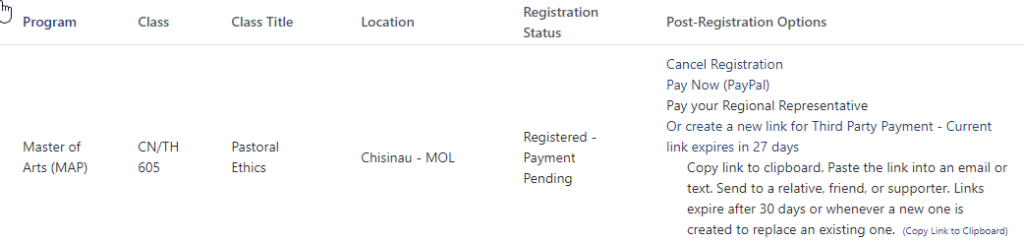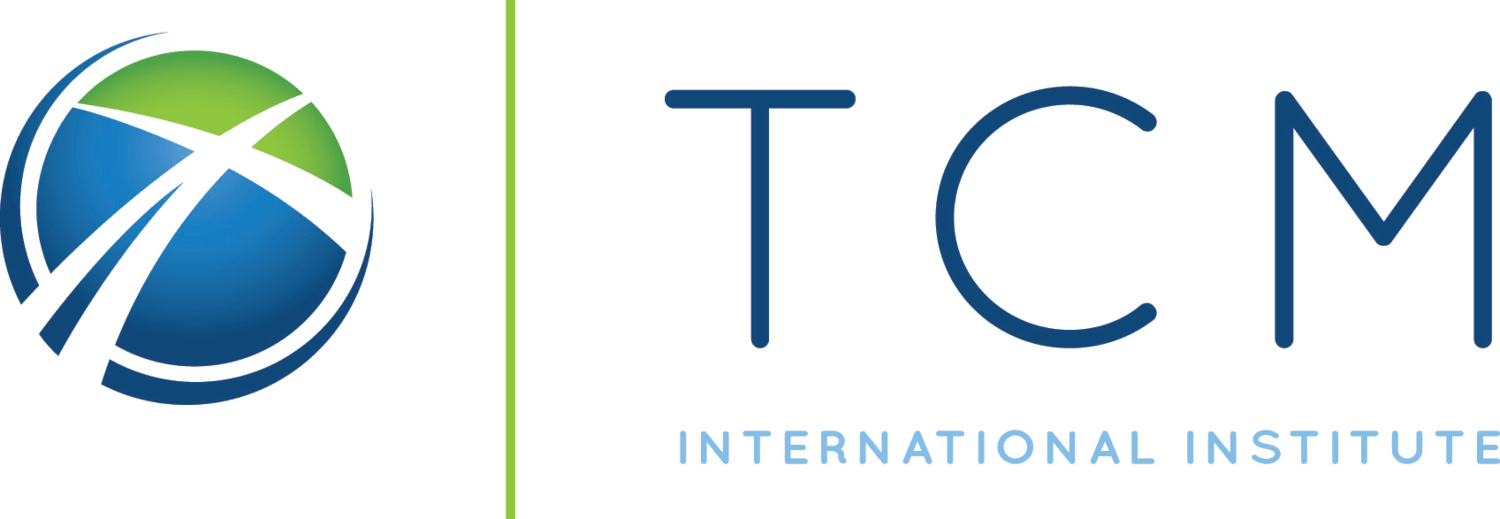To be able to register for courses you have to complete the Audit Application, Admission Application or be a TCM Alumni.
- The registration process allows students, audits, and alumni to enroll in courses.
- Students may register for multiple courses before their respective start dates
- Students cannot register for courses with concurrent Face to Face sessions
- Audits can register for a maximum of two courses; when they wish to continue, they must submit an Application for one of the desired programs
Registration FAQs
Access the course on Moodle
Once a course is open, it may be directly accessed on Moodle at learn.tcmi.edu/my/ .
Check course dates when your courses are scheduled to start. You will be notified and will receive instructions for accessing and working on your course.
Waitlist
If you want to be added to the waiting list for the chosen course when it is already full, click on Class is Full – Add Me to the Waiting List.
Under the In-Progress Registration section, the course will show as Waitlisted. You can remove yourself from the waiting list or wait for the notification about the available seat.

Registration And Payment
The new window offers you two types of payment:
See Payment Options for details.
Course registration fee (CRF) is assigned based on your citizenship. Check My Profile for your citizenship settings.
- Pay Now – PayPal Only
- Pay Later – PayPal and other Options
After you complete the payment a new page will display with Payment Status: Completed.
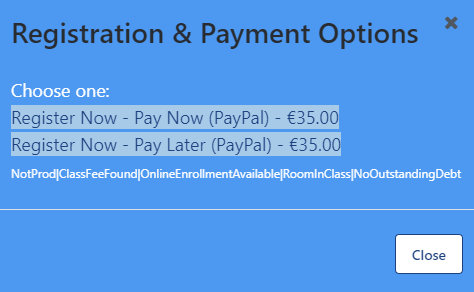
Return to Academic Summary to see the course under the In-Progress Registration tab, as shown below.
To cancel your registration for the selected course, use Cancel Registration.
For the completed payment, the amount will be credited to your account.

The page will update and these options will show under the In-Progress Registration section.