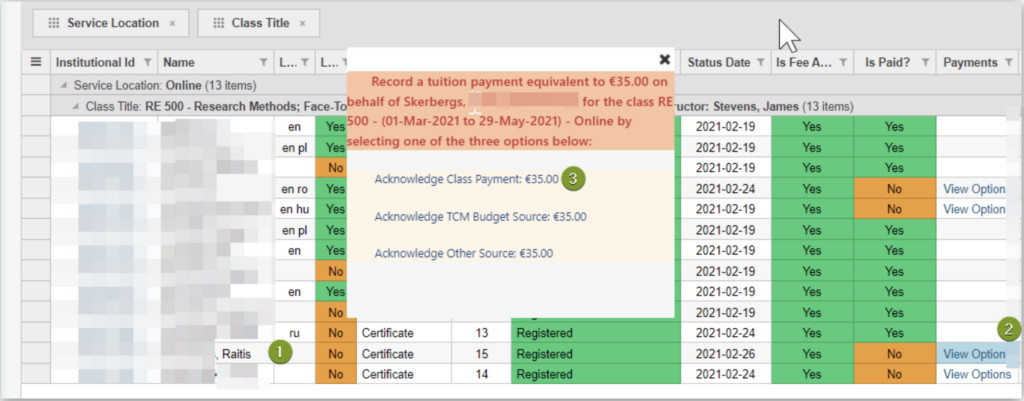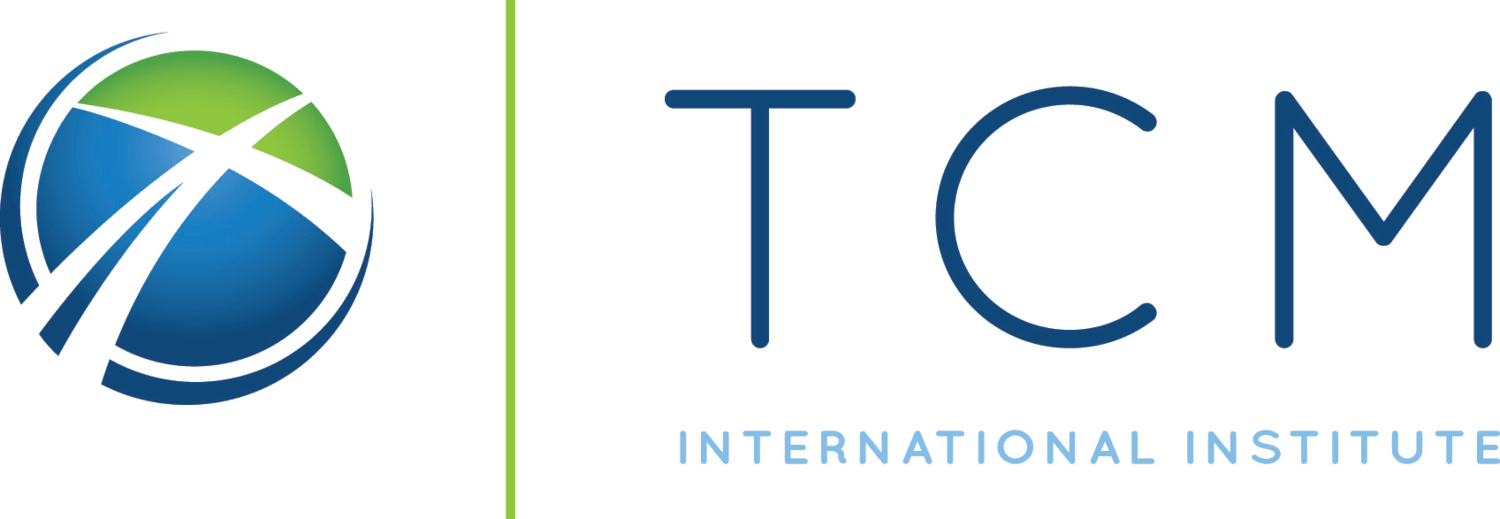As a Regional Representative, you may record individual student payments. This is useful when recording:
- due past payments
- payments for online classes
- payments for classes held at other mentoring centers
- payments for other items (books, services, software etc.)
Steps to record a payment:
- Sign in and go to Regional Representative Menu
- Open My Constituents (by default you will see Active and Degree Seeking only students, if you need to see audits or inactive please use the right filters)
- Find the student you need by using the filter option in the “Name” column
- Click on their institution ID (this is a link that will take you to their profile).
- Open Enrollment History Tab
- See class or classes they need to pay for
- Open the class roster
- Find their name and click on Payment Options
- Confirm Class Payment (make sure you read the confirmation message)
Open The Main Menu
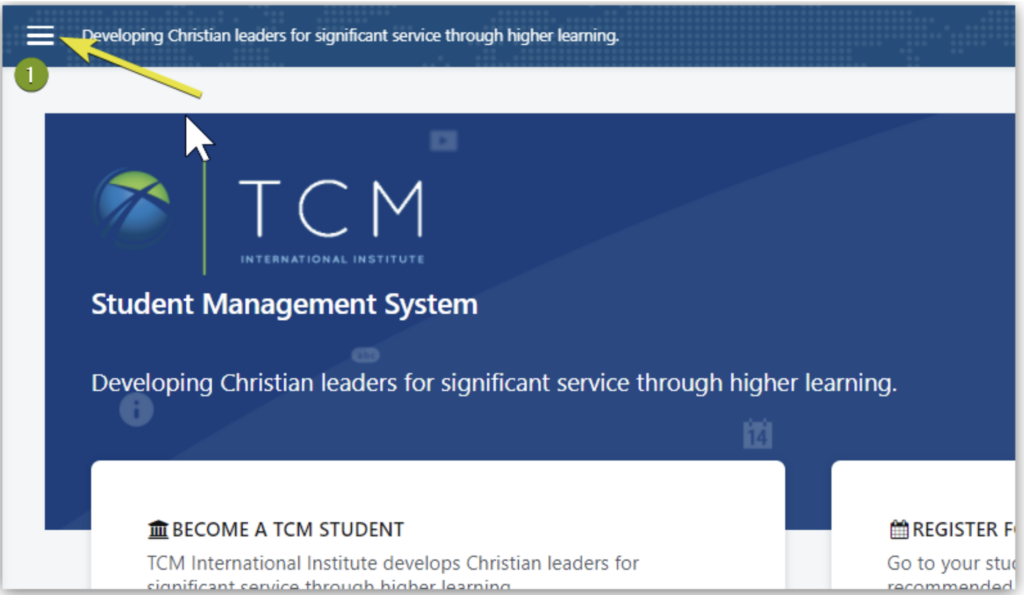
Open My Constituents Menu
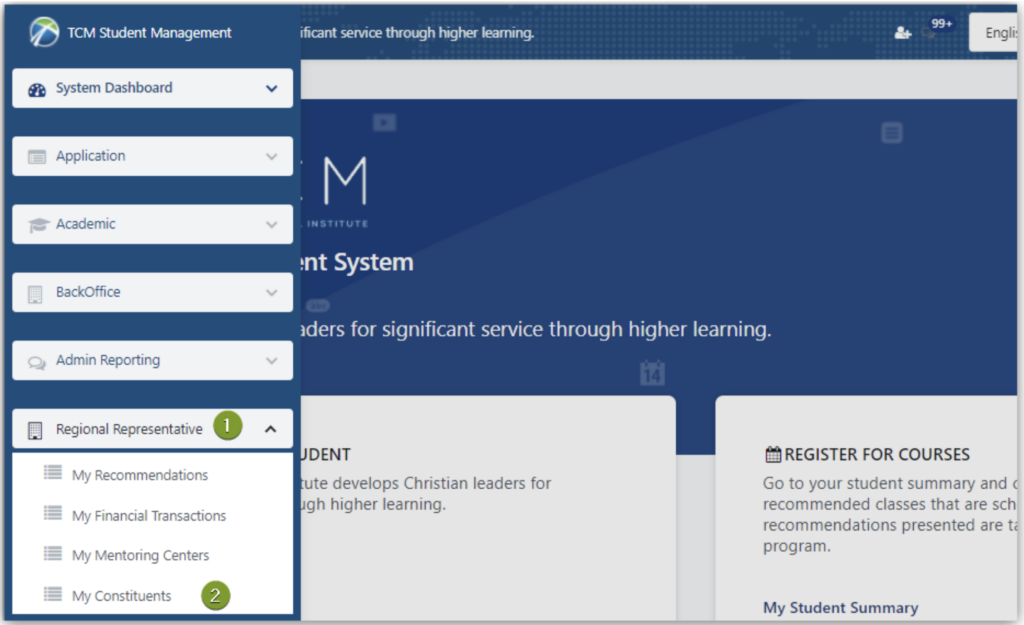
Find the person you need by Navigating through the table
- Find the right name
- See if there are unpaid fees
- See the amount
- Click on their ID to open the profile
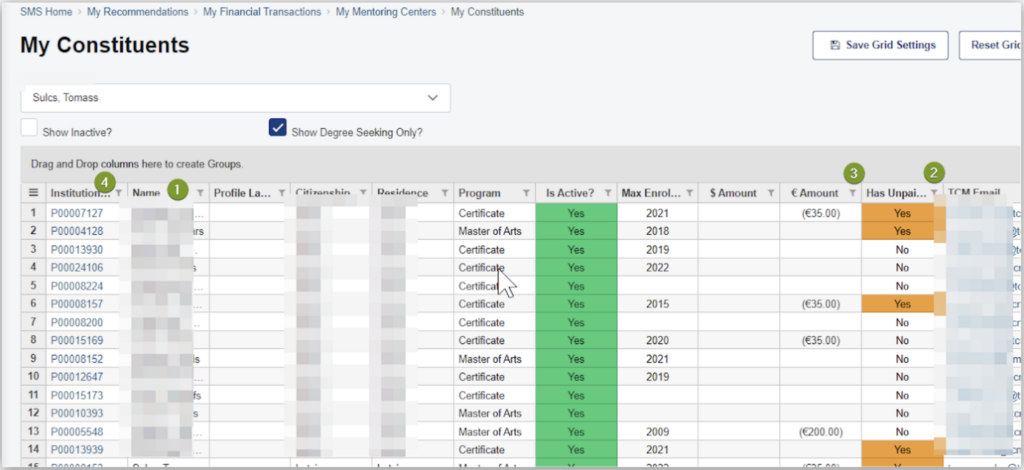
If the list is large you may search for the name you need by
- Clicking on filter icon next to column name
- Selecting “contains” in the first text box
- Typing part or fully the needed name or last name
- Clicking Apply
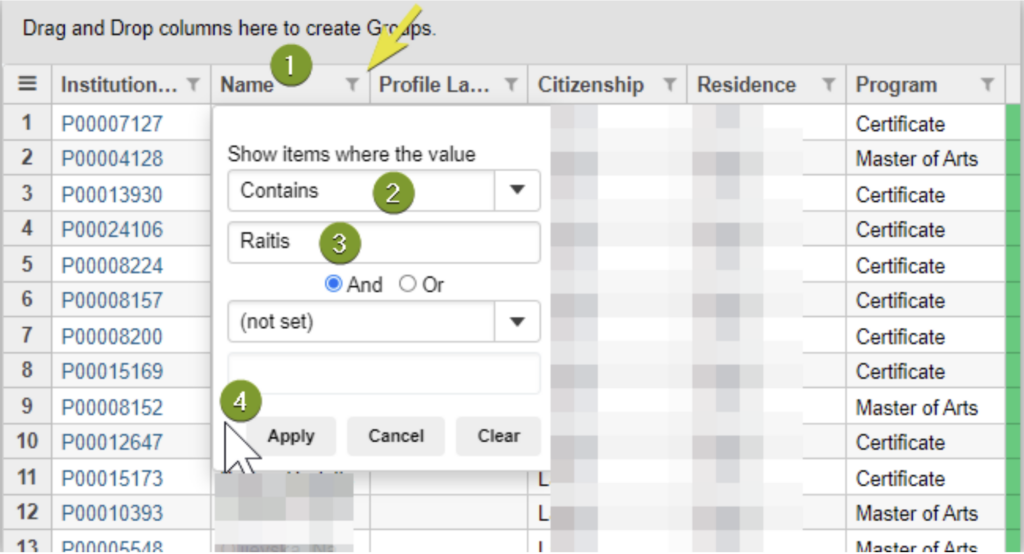
This will filter the table and show only desired names
Click on the ID Link – it will take you to their profile

Open Enrollment History and find the Class or Classes the need to pay for.
- Open “Enrollment History”
- Find a class that they need to pay for
- “Is Paid” will be orange and and have a value of “No”
- Click on Class Code
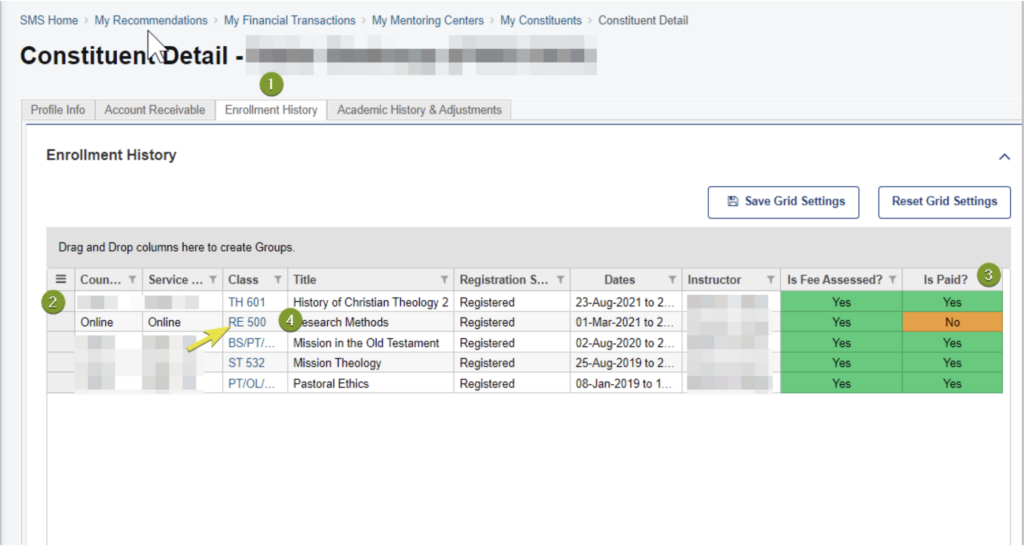
Open the Class Roster and Record the payment
- Find the needed student
- Payments column will have a link for “Payment Options”, click on it
- Click on Acknowledge Class Payment and Confirm