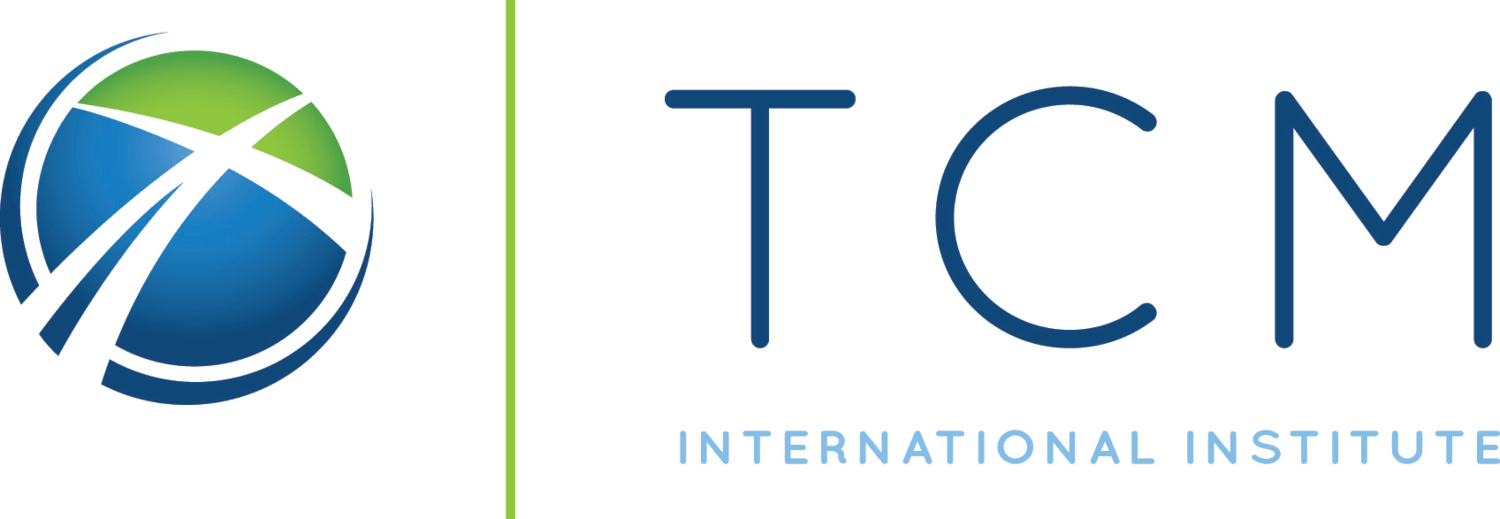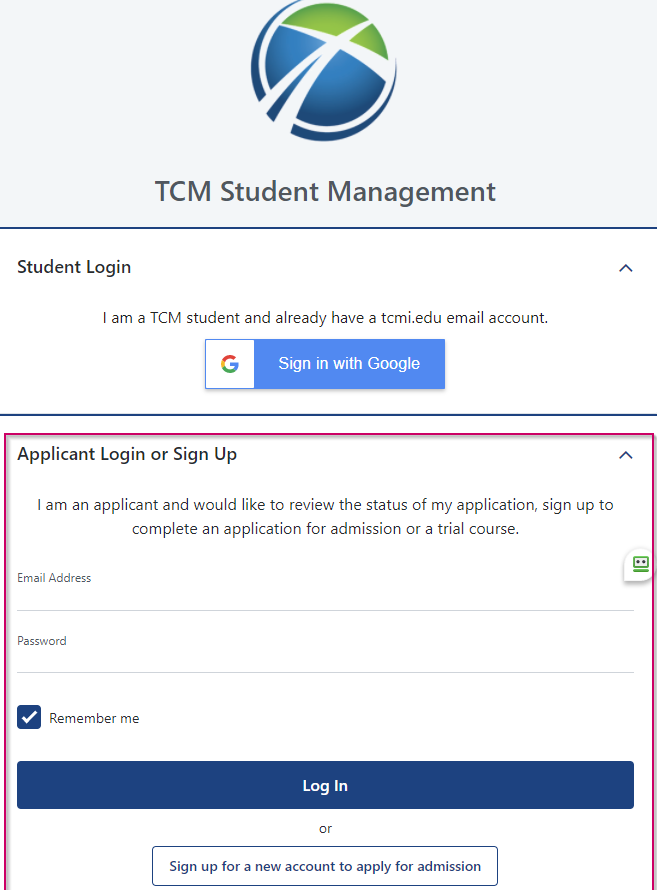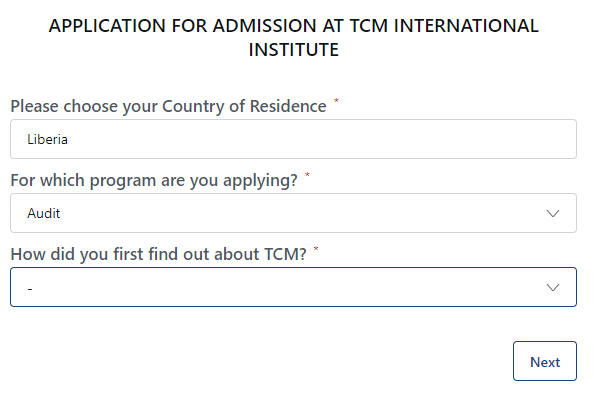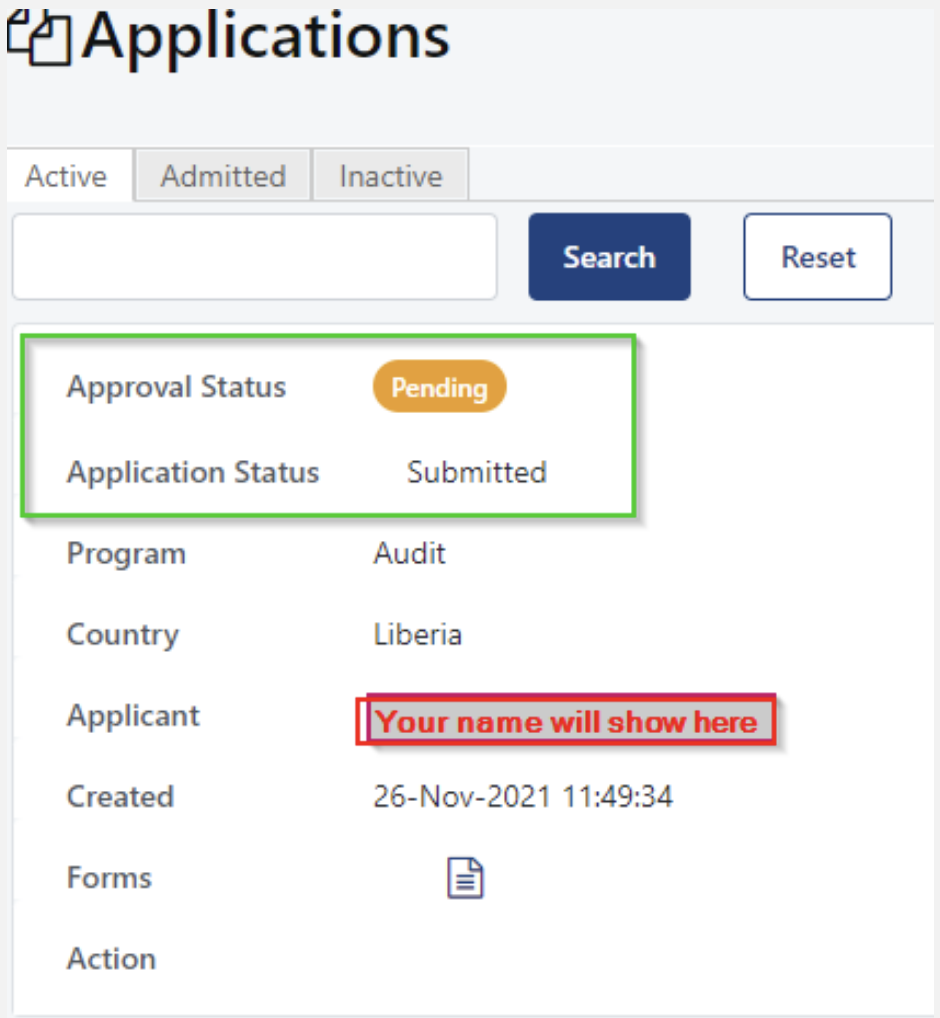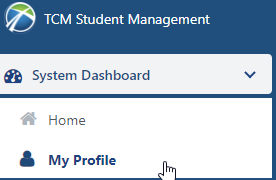1. Log in to SMS
First Time Trying a Course
Create an account to navigate the SMS. Click on the Sign up for a new account to apply for admission button below.
Once your account is created, go to your email address and access the activation link. Check the Spam folder, just in case.
Second Time Trying a Course
Use Email Address and Password to Log In to SMS.
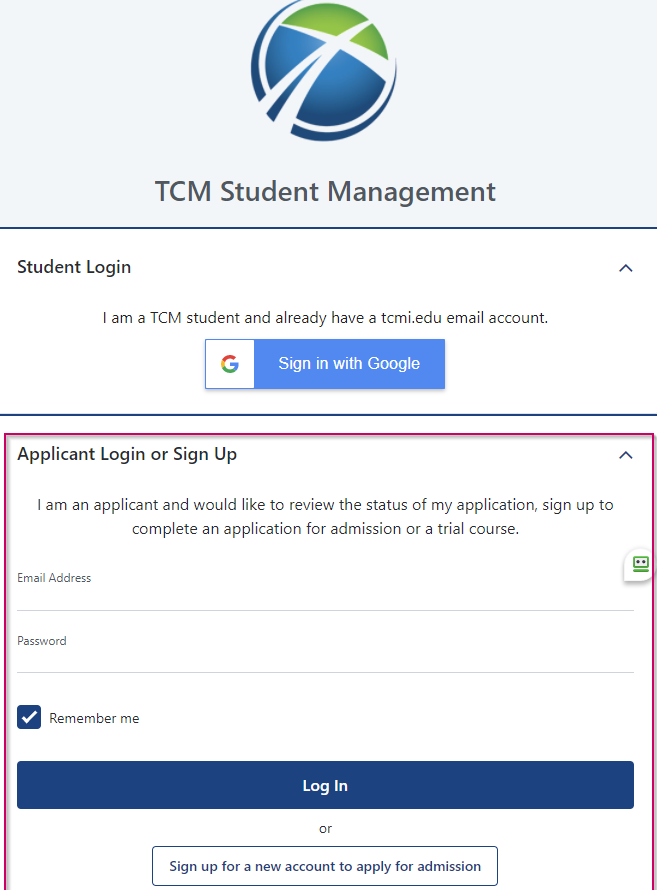
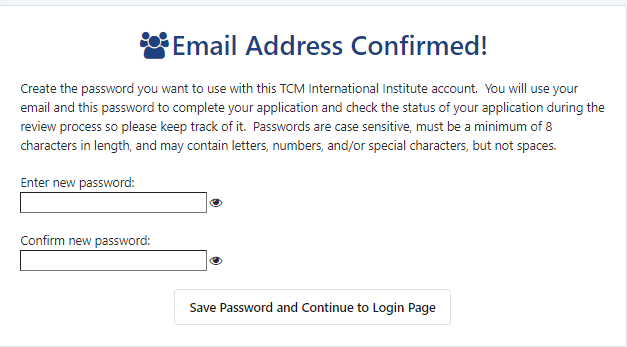
When your application has been reviewed and approved, you will be informed and able to access the Academic Summary as shown below.
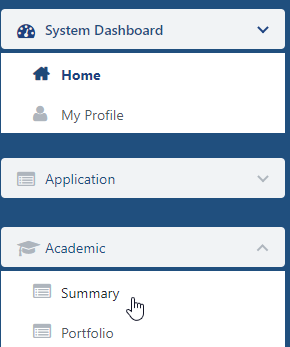
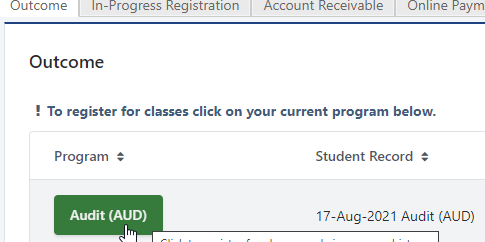
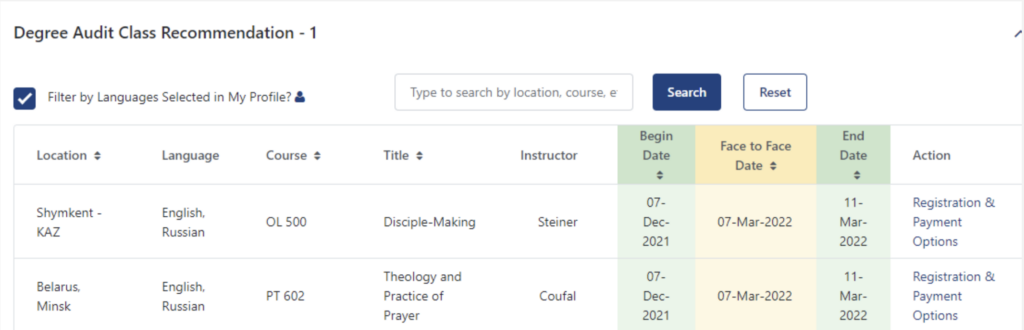
8. Degree Audit Class Recommendation
This tab offers the following functions:
Filter by Languages Selected in My Profile – this feature is checked by default which makes the system filter the suggested courses by the languages you set under My Profile.
The search field – you may use the search field for other than given criteria like Mentoring Center (i.e. Sofia, Bucharest, etc.) or Course code (i.e. BS 615, OL 500, etc.), as suggested.
The course dates show the beginning of the course when the face-to-face session starts, and the date when the course ends, respectively.
Enrollment – shows the total number of students registered for the course. The course capacity varies by Mentoring Center, course specifics, and Professor’s preference.
Action – this is the column where you can register and/or pay for courses.
To proceed with registration for a chosen course, click on Registration & Payment Options
9. Course Registration
You have two options:
Request to try the course for Credit – this option means you will be working on the course assignments in order to receive a final grade. It is recommended you try a course for Credit if you are considering becoming a TCM student.
Request to try the course for Audit – this option means you will simply attend the face-to-face part of the course without submitting coursework and will not receive a grade (if you later become a student, you will have to repeat the course to get the grade).
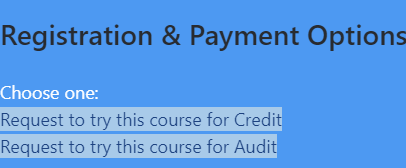
Under Academic Summary the course will appear as Waitlisted
Your request is being reviewed to meet the criteria presented on the website.
You will be notified when your registration is approved. A course registration fee (CRF) will be assigned to your account and you will have the option to pay for it online or at the Mentoring Center.

The payment option will show under Academic Summary as follows:
*The CRF is assigned upon the listed citizenship. For a complete description go to the website.
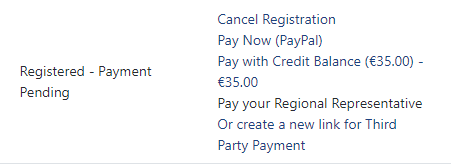
10. Cancel Registration
IMPORTANT
If you can’t participate in the course you either are Waitlisted or already Registered it is important to cancel your registration. When you do not cancel your registration the course registration fee remains on your account and if you are taking the course for credit you will be graded according to the submitted assignments!
To cancel registration for a course click on Cancel Registration in the Academic Summary.