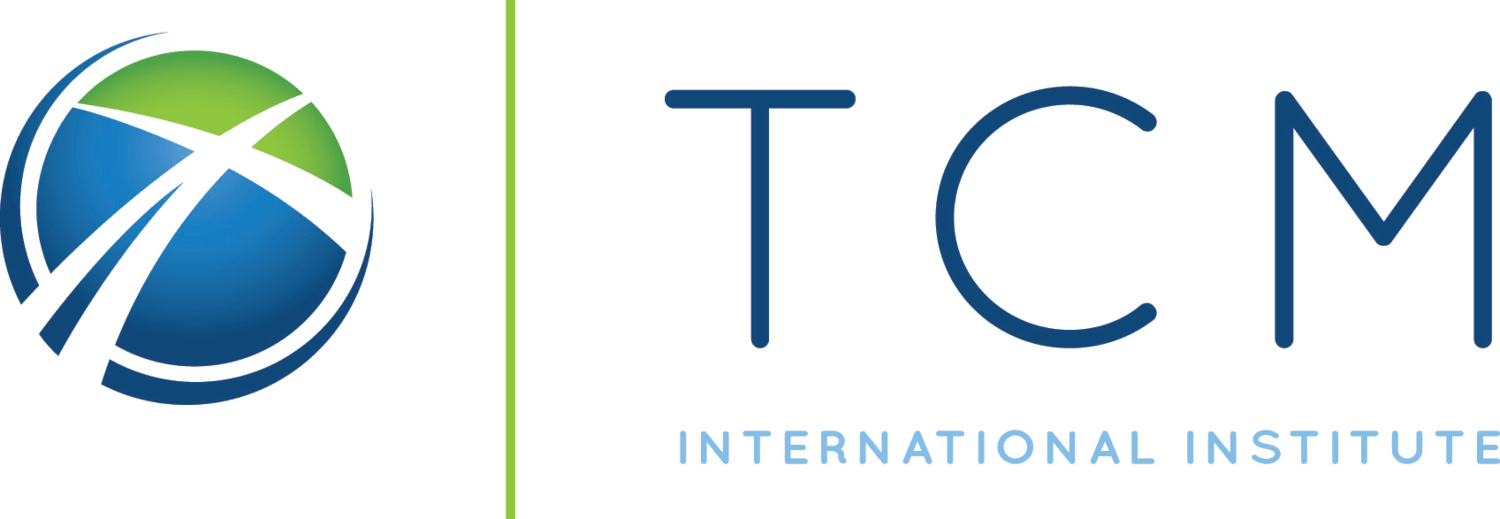On September 26, 2022, TCM officially switched from Google Workspace to Microsoft 365. TCM Google accounts will no longer be available for use and any work done in Google after September 26, 2022 will be lost after the switch to Microsoft. Your email, calendars, and standard files like documents, spreadsheets, and presentations have been automatically crossed over and are now available at office.com.
Your new Microsoft 365 TCM account will allow you to log into email, calendars, and files as well as our Learning, Student Management, and Library Systems. If you have an existing TCM Google account, please follow this 3-step process to gain access to your new Microsoft account.
Step 1: Reset Your Password
Your Google Password will not work on Microsoft, and you will need to reset it. Visit tcmi.edu/newpassword to reset your password. Enter your existing @tcmi.edu email address and you will be prompted for your phone number and/or an alternate email to reset your password. Follow the prompts there and then move to step 2.
Step 2: More Information Required
Visit office.com and sign in using your new password and @tcmi.edu email address. Once signed in with your new password, you will be greeted with a More Information Required screen and will be required to enter a phone number or a non-TCM email to further secure your account. In the future, you will be required to use Microsoft Authenticator to access your account. This extra security step protects your data and privacy.
Step 3: Welcome to your Digital Office
After signing into office.com, you will be greeted with your own digital office. You can access email, calendars, and contacts from Outlook as well as see your Word docs, Excel Spreadsheets, and PowerPoint Presentations in OneDrive at office.com.
Your email, calendars, and compatible files that were available in Google have been automatically transferred to your new Microsoft account. If you need any assistance or other help getting started, please fill out the Support Form and we will assist you.
To benefit the most from your new TCM Microsoft account, visit tcmi.edu/microsoft.
Next Steps: Download Microsoft Office for Free
You can access your email, calendars, and files at any time by visiting office.com and using a web browser. There is no requirement to download Microsoft Office, but we have made them available to you for free. This includes:
- Outlook for Email and Calendars
- Word for writing papers
- Excel for keeping data in spreadsheets
- PowerPoint for creating presentations
- OneNote for taking notes in class
- OneDrive for storing files in the cloud
- Teams for chat and video conferencing
Download Microsoft Office for free by visiting office.com and clicking Install Office in the upper right corner of the website. These apps are also available on iOS and Android, and you can use your TCM Microsoft account to sync your documents and files between your computer and mobile device. To learn more about using your Microsoft account at TCM, please visit tcmi.edu/microsoft.