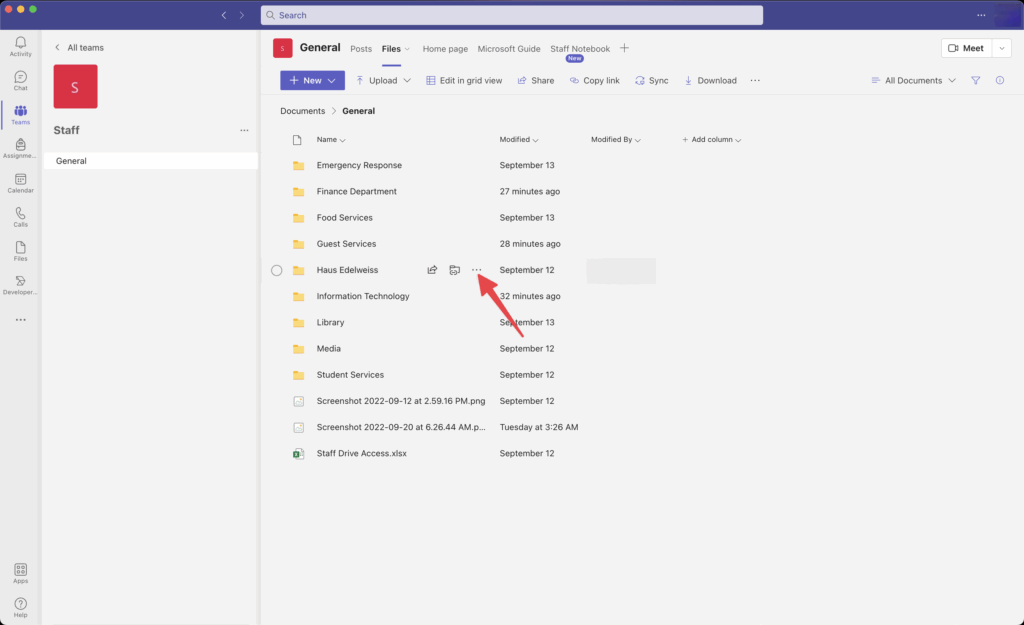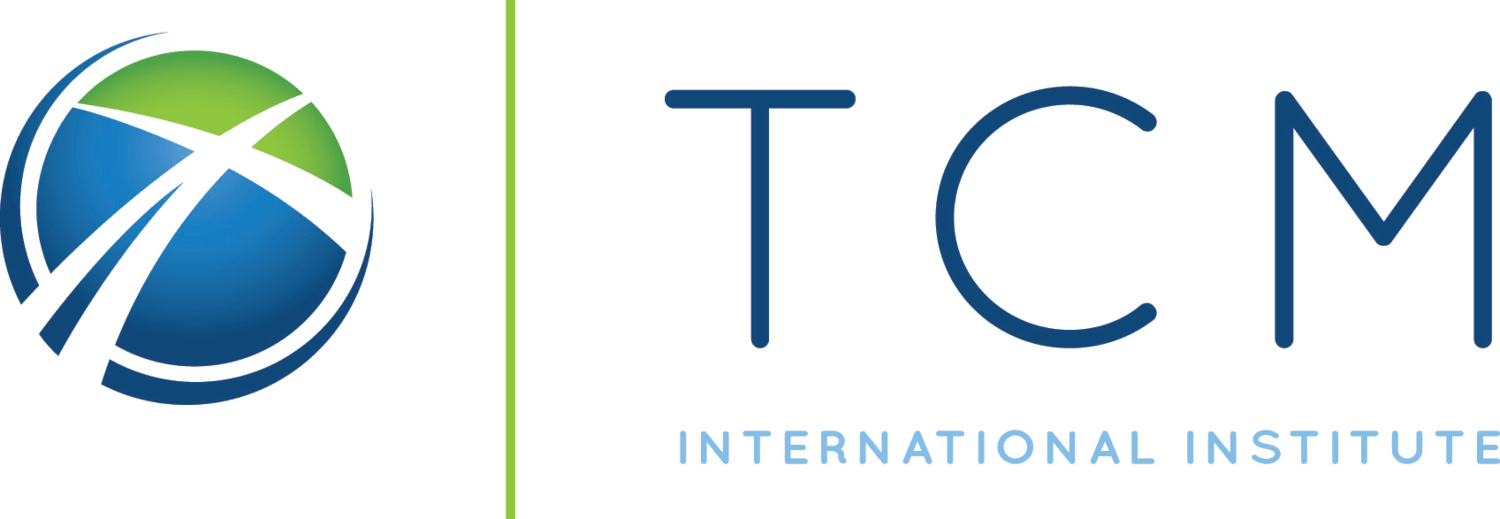For accessing files from the web, please view the Accessing Files in OneDrive guide.
Open your files in Teams
Open Microsoft Teams and click on the OneDrive tab on the left side of the app. If you do not see the OneDrive tab, click the Apps apps button and add the OneDrive app.
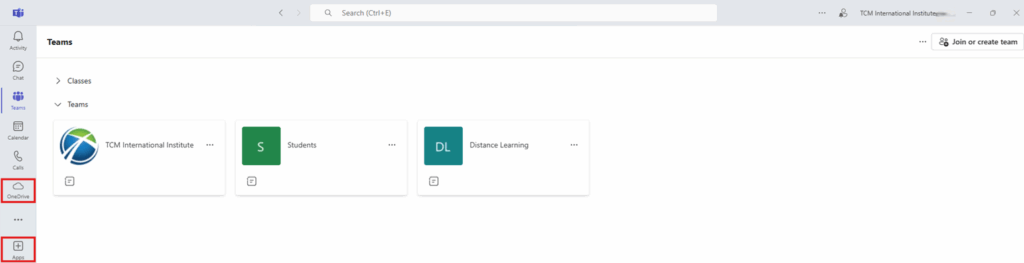
Find all of your files
Click OneDrive to see all of your files in one place on Teams. This will include your personal files, files that have been shared with you, as well as files that are located in different Teams that you are a part of. Pro Tip: You can search for any file in Teams by using the search bar at the top of the app, even when you are not in the Files tab.
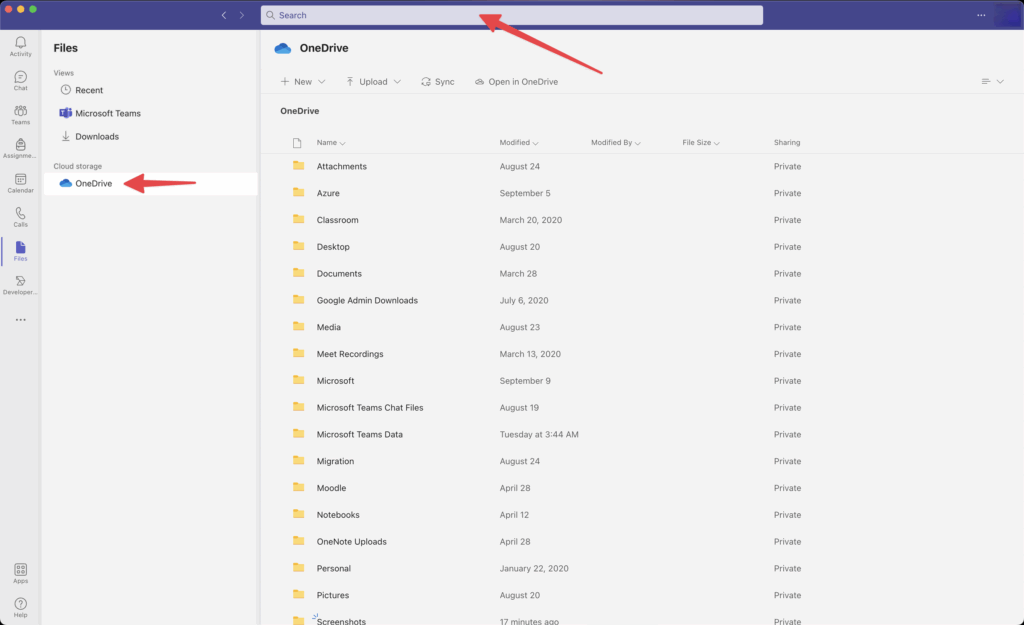
Add a Team folder to your OneDrive for Quick Access
You can add any folders or files shared with you in a Team by clicking the 3 dots that appear next to the file/folder by hovering over it and then clicking Add shortcut to OneDrive. The file/folder will then show up under My Files on your OneDrive tab. You can also click Favorite and the file will show up under the Favorites on your OneDrive tab.