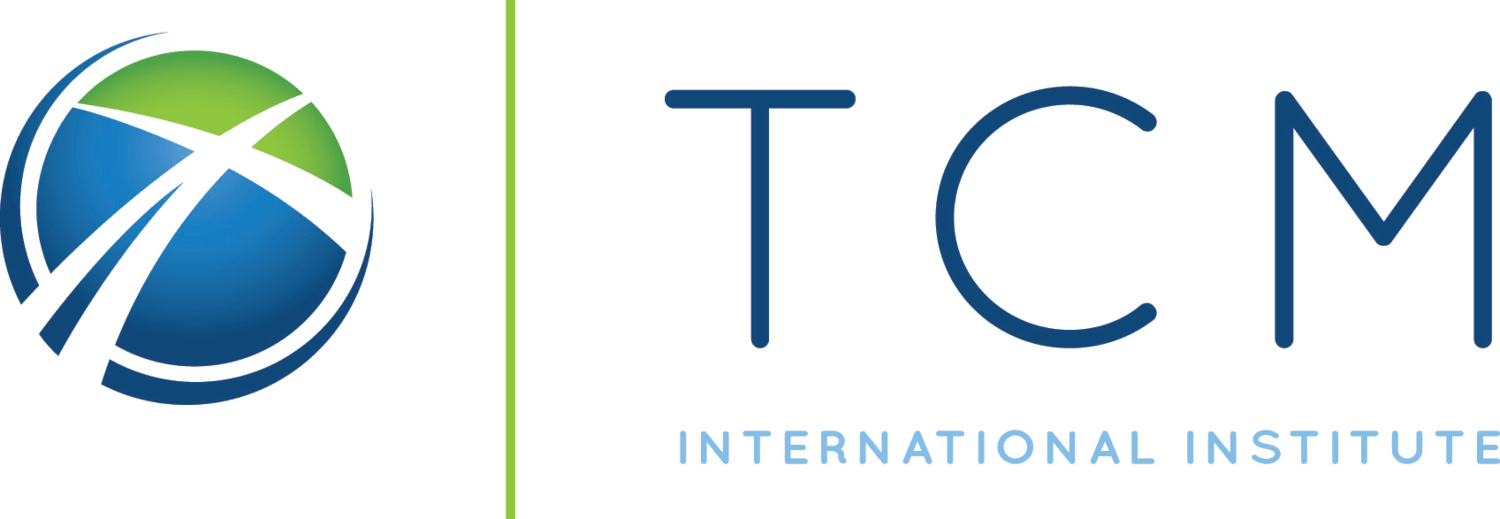Hello, Hallo, and Здравствуйте.
Welcome to the TCM Faculty Resource Hub, a central location for finding resources to web-enhance your teaching as well use digital technology in a human-centered way. Below is a curated list of tools you can use to web-enhance your teaching along with resources to use them in a human-centered way.
How to Use This Guide
Choose a combination of the following ideas to fill the 25 hour face-to-face requirement of our hybrid courses. For example you may choose to record 6 hours of lecture, do 4 hours of face-to-face video conferencing, assign 4 hours worth of blogging, 4 hours worth of graphic based assignments (i.e. Infographics), 2 hours of creating a Keynote Presentation, and 5 more hours worth of miscellaneous forum based assignments. Please feel free to link to any of these video resources in your Moodle Classroom to help students understand the technology that is available to them as well.
Pre-record Lectures for Asynchronous Instruction
In an online instructional environment, time together via video-conferencing is one of your most valuable assets. Save it for hosting video-conferenced discussions and round tables.
- Pre-record your lectures ahead of time, and then gather together with your students for post-lecture discussion time. You can simply use your smart phone on a tripod to record yourself lecturing or opt to create voice-over slide presentations.
- How to Record Video using Google Meet
- How to Record Video with an iPhone
- How to Record Video with Android
Use Screencasting Apps to do Video-based Slide Sharing
Combing slides in a keynote/powerpoint presentation along with a “talking head” video in the lower right of the presentation can be an effective way to asynchronously instruct and train students. It combines teaching and personality, one of TCM’s high marks that we consistently hear from students.
You can use the following software to record your screen and webcam simultaneously for voice-over slide presentations.
- Mac OS X: Capto ($30), Debut ($25)
- Windows PC: Debut ($25)
- How to Use Debut
- How to Use Capto
Use Video Conferencing for Synchronous Discussion
- Use Google Meet to host video-based times of discussion and problem solving. This includes allowing students to view a lecture at some point during the week, and then meeting at the end of the week for an after review.
- Opt for hosting a drop-in form of online office hours where you open a meeting for 30 meetings each week at a consistent time and allow students to drop in as needed.
- Encourage students to gather in groups and use Google Meet Video conferencing to work on an assignment together or for times of prayer with one another.
- How to Use Google Meet
- How to Record Google Meet
- How to upload a video to YouTube using your PC/Phone
Auto-translate and automatic video captioning
In Teams, it is possible to turn on automatic captions during a meeting. These captions can be automatically translated.
Auto-translation and auto-captions are never perfect but they are also better than nothing when you are sharing video content with your students or translating assignments that students have turned in. The best tool available for auto-captioning and auto-translating video into multiple languages is YouTube.
Last but not least, you can translate any text-based assignment using Microsoft Word, Excel, and PowerPoint, choosing Translate in the Review tab (the process is the same in all three apps).
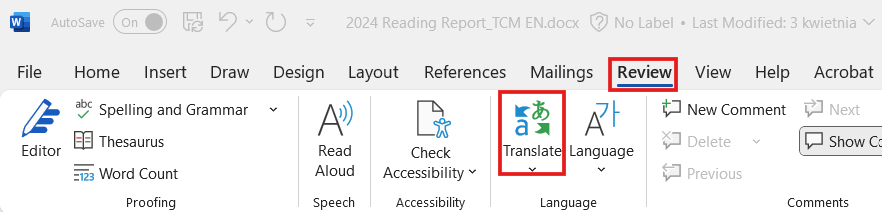
Source Other Video and Audio content to Support Course Material
There are millions of hours of video and audio available online on sites like YouTube and Vimeo. You can often find short 5-6 minute video clips that support the content you are using for your course.
- Link to these videos in a Moodle Forum and encourage student discussion around them.
- Have students create their own videos based on your lectures and post them to Moodle for other students to see.
- Use a podcast or audio link for sermon examples or linking to topics discussed by others in relation to your course content.
- Google Scholar Tutorial
- Linking to Audio and Video Resources in Moodle
Encourage the Use of Instant Messaging
Instant Messaging can be used to create flexible office-hours as well as encourage a better comfort zone for students. There are many different platforms out there, but it seems many of our students use WhatsApp. WhatsApp offers end-to-end encryption making it a safe platform to use for sensitive content.
- Based on professor preference, use it for flexible office hours or use some other means that students can schedule an appointment (email, video call, etc)
- Assign students in groups and encourage them to share instant messaging contacts with one another.
- Encourage students to use WhatsApp to share prayer requests with each other.
- How to Use WhatsApp
- 6 Ways to Use WhatsApp in Education
- Alternative: Google Chat
Use Blogging as an Assignment
Blogging is a great assignment that can encourage students to use a variety of creative skills in an assignment. Not only can blogs serve as an alternative to strict essay writing, they can be a tool that a student looks back on in the future to review their original thinking on various ideas. There are many free blog options out there but we recommend WordPress.com or Blogger.com.
- Use a blog for creative writing
- Have students post weekly video reflections to a blog/moodle discussion forum
- Use a blog for reflective writing
- Use a blog to create a series of articles around one topic, exploring different facets of the topic
- WordPress.com – Free Blogging and Website Software
- Blogger.com – Free Blogging Software
Use Microsoft PowerPoint for Group Presentations
Groups of students can use Microsoft PowerPoint to collaboratively create a slide presentation. Students can simultaneously work on a slide presentation together and then they could do the following:
- Share the presentation link in a Moodle forum.
- Record the presentation using Google Meet and share the video link to Moodle.
- Host a Teams meeting and present the presentation during a live video conference call (be sure to record the meeting for students that are not able to attend).
Use Canva to Create Infographics
If the old adage is true that a picture is worth a thousand words, infographics can be worth 10,000 words once students have carried out proper research. Canva is a web-based graphics app that allows anyone to create infographics, business cards, and much more. Some ways to use Canva in the classroom:
- Create an infographic comparing two ideas
- Design a professional looking slide presentation
- Design a poster that highlights the main ideas of a group-based project
- How to Use Canva for Beginners
- Canva Infographics Templates
- Canva Presentation Templates
- Canva Poster Templates
Use Miro for Online Collaborative Brainstorming
Often, in the physical classroom, students can collaborate with one another by using a whiteboard. But how do you do this online? By using Miro. This web application is an online whiteboard that allows students to create mind maps, create post-it boards, do storyboarding, and etc. Some homework assignments might include:
- Create a storyboard with the main ideas from a passage of scripture
- Organize post-it notes with ideas that explain a larger idea
- Create a mindmap to organize individual student responsibilities in a group project (a great way to make sure all students are contributing to a group project)
- Getting Started with Miro: Board Basics
- YouTube Playlist: Getting Started with Miro